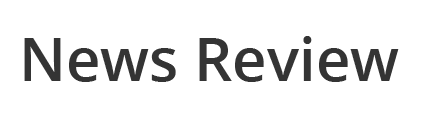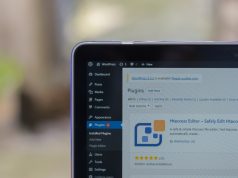Are you a brand-new Apple user who has just invested in your first device? Are you anxious to learn all you can about Apple, and take advantage of the many benefits it offers? One of the more exciting and frankly more-used features on Apple devices is iMessage. This is of course Apple’s own instant messaging platform that allows other Apple users to connect with you in real-time. You can use the app for chatting, video calls, sending pictures, and more. But as a new user, it’s perfectly normal to feel a bit intimidated and confused as to how to use iMessage.
Here we’ll take a look at six iMessage tips that every Apple user should know. While these tips are geared towards new users, even veteran Apple users may find some of these tips useful and informative.
Make Sure You Have Activated It Properly
First things first, in order for iMessage to work, you’ll need to be sure it has been activated properly. This refers to those with a new device that will require some set-up. If you see a message that reads “waiting for activation”, then it’s important you take the right steps to ensure you activate it properly.
It’s also not unheard of to receive an iMessage activation error, which again, requires immediate attention. Rather than take guesses about what steps to use to fix the situation, you can refer to the handy guide that Setapp has put together for Apple users. It goes through all the reasons the problem is occurring, as well as the steps to take that will fix it and ensure activation occurs. Setapp gives users more than 210 Mac apps all available in one handy spot, allowing you to be more productive than ever before.
Other error messages that may appear include “could not sign in, please check your network connection”, “activation unsuccessful”, or “unable to contact the iMessage server. Try again”, among others. Until you remedy the situation, you won’t be able to use iMessage or any of its features.
Learn to Pin Messages to the Top of the Screen
As you get into the habit of using iMessage, it won’t take long for the messages in your library to build up. This can make it difficult and time-consuming to go back to specific responses or messages that have important details you need. A great solution is to pin important messages/responses to the top. This makes information quick and easy to find.
In order to pin a message, simply tap on the pin button, which is yellow, while on the message thread. It pins the full message thread to the top. Keep in mind you can pin up to six message threads at a time.
Once you no longer need that thread pinned, just tap and hold down on the circle of that contact and press unpin.
This is the kind of feature that people may not think is that useful until they actually give it a try. It can make your iMessage library much more organized and therefore efficient.
Need to Let Someone Know Where You Are? Share Location
How many times have you tried to meet up with a friend or family member only to get confused with directions? The iMessage app offers the perfect solution which is the ability to share your location with someone. Your location will be shared via a map that you can instantly send to any contact. Just tap on the “Details” menu which is in the top right-hand corner of the screen, and select “Send My Current Location”.
Turn On/Off the Read Feature
Here’s a feature that you can use to your advantage, but it may be a different for each person. There is a feature that you can turn on or off that shows people you have read their message. This can be good or bad. For example, maybe you read a message but don’t respond for a couple of hours, or days even. You may not necessarily want the recipient to know when exactly you read their message. This particular feature can be found in the Settings app under “Messages”. You can either check or uncheck the “Send Read Receipts” option.
Block Pesky Numbers and Contacts
If you happen to have some pesky numbers, contacts, or even telesales people that keep trying to reach you on your Apple device, be sure to use the “Blocked” feature to prevent them from trying again. In order to use this feature, simply go to the Settings app, then the Messages menu and select “Blocked”. Once you add a number/contact to the blocked list they won’t be able to FaceTime, call, message, or text you.
Have a Group Message? Give It a Name
Another way iMessage is used is for group messages. This allows several people to be chatting at once, whether that is a work-related group or just a group of friends or family. If you have more than one group message going at once, with some of the people overlapping, it can get a bit confusing. A perfect solution is to give the group message a name or title that quickly lets you know what that group is about.
In order to give the group a name you can tap on the “Details” button that appears in the top right-hand corner of the group message. Perhaps that message is about an upcoming boys/girls night out, or maybe it’s from the sports team you are on, or a chat with your family. Just give it a name that relates to the message topic. The more group chats you have going on at once, the handier this tip will become.
By using all of these tips and tricks, you’ll be able to become an iMessage pro in no time and wonder what you ever did without it. Chatting with contacts will become a breeze and, because it syncs over all your Apple devices, it is the ultimate in efficiency.